Remapping a SCUF Impact controller without the Electromagnetic Remapping (EMR) feature can be done using the default button remapping settings on your gaming console. Here are the general steps to remap the buttons on a SCUF Impact controller without using the EMR feature:
Note: EMR is a feature that allows you to remap the controller buttons without using external tools. If your SCUF Impact controller doesn’t have EMR, you may need to use in-game settings or system settings to remap buttons for specific games.
Using In-Game Settings (PS4, PS5, Xbox One, Xbox Series XS):
- Launch the Game: Start the game you want to play and remap the buttons for.
- Access In-Game Settings: Many games offer in-game settings that allow you to remap buttons or customize controls. Look for an “Options,” “Settings,” or “Controller” menu within the game.
- Remap Buttons: In the in-game settings, look for an option that allows you to remap buttons or customize controls. The names of these options can vary from game to game, but they often include terms like “Button Mapping,” “Custom Controls,” or “Controller Layout.”
- Follow On-Screen Instructions: Once you find the button remapping option, follow the on-screen instructions to remap the buttons to your desired configuration. This typically involves selecting the button you want to remap and then choosing the function or action you want it to perform.
- Save Settings: After remapping the buttons to your liking, be sure to save the settings within the game.
- Test Your Configuration: Exit the settings menu and test your new button configuration in the game to ensure it works as expected.
Using System Settings (Xbox One, Xbox Series XS):
If you’re using an Xbox One or Xbox Series XS console, you can also access system-level button remapping settings:
- Access the Xbox Accessories App: Go to the “My games & apps” menu on your Xbox console and open the “Xbox Accessories” app.
- Connect Your SCUF Controller: Make sure your SCUF Impact controller is connected to the console.
- Select “Configure”: In the Xbox Accessories app, select your SCUF controller, and then choose “Configure.”
- Button Mapping: You can remap buttons by selecting “Button Mapping.” Follow the on-screen instructions to customize your button layout.
- Save Configuration: After customizing your button layout, save the configuration, and it will be applied to your SCUF controller.
Please note that the availability of button remapping options can vary from game to game and from one gaming console to another. Some games may not offer button remapping at all. Additionally, for games that do not support in-game button remapping, you may need to use the default button layout or consider using a third-party controller customization tool if available.
Also Read:
https://octopuspost.com/how-to-purge-reclaim/
https://octopuspost.com/how-to-purify-cursed-gear-ghost-of-tsushima/
https://octopuspost.com/how-to-purify-cursed-gear-ghost-of-tsushima-legends/
https://octopuspost.com/how-to-put-a-2023-kia-sportage-in-neutral/
https://octopuspost.com/how-to-put-a-bathroom-in-a-shed/