Recording IPTV (Internet Protocol Television) content is a practice that raises legal and ethical considerations, as well as potential copyright issues. It’s important to ensure that you have the necessary rights and permissions to record IPTV content before proceeding. In some cases, recording content for personal use may be allowed, but redistributing or sharing copyrighted material without authorization is illegal in many jurisdictions. Here are the steps to record IPTV content for personal use:
Method 1: Recording IPTV Using a Set-Top Box or DVR:
- Check the Terms of Service:
- Review the terms of service of your IPTV provider to understand their policies regarding recording content. Some providers may restrict or prohibit recording.
- Connect a DVR or Recording Device:
- If your IPTV set-top box has recording capabilities, follow the manufacturer’s instructions to connect an external storage device (e.g., USB drive or external hard drive) for recording. If not, consider using an external DVR device that can capture the IPTV signal.
- Tune to the Desired Channel:
- Use your IPTV remote control to navigate to the channel or program you want to record.
- Start Recording:
- If your set-top box has recording capabilities, use the provided recording button or feature to start recording the content. If you’re using an external DVR device, follow its instructions to initiate recording.
- Stop Recording:
- To stop recording, use the remote control or DVR device to end the recording session.
- Access Recorded Content:
- You can typically access the recorded content through your IPTV set-top box or the external DVR device. Follow the on-screen menus or interface to locate and play the recorded content.
Method 2: Recording IPTV on a Computer:
- Check the Legal Aspects:
- Ensure that you have the necessary rights and permissions to record IPTV content for personal use. Recording and distributing copyrighted material without authorization is illegal in many jurisdictions.
- Install a Screen Recording Software:
- On your computer, install screen recording software that allows you to capture video and audio from your screen. Popular options include OBS Studio, Camtasia, or screen recording features built into some operating systems.
- Open the IPTV Stream:
- Launch your IPTV player or app on your computer and navigate to the channel or program you want to record.
- Start Recording:
- Use the screen recording software to start recording your computer screen while the IPTV content is playing. Be sure to select both video and audio sources for recording.
- Stop Recording:
- When you’re done recording, stop the screen recording session using the software’s controls.
- Access Recorded Content:
- Locate the recorded video file on your computer, and you can play it using a media player.
Remember to always comply with copyright laws and terms of service agreements when recording IPTV content. Recording for personal use is generally acceptable, but redistributing or sharing copyrighted material without authorization is illegal.
Also Read:
https://octopuspost.com/how-to-put-freon-in-a-2014-hyundai-elantra/
https://octopuspost.com/how-to-put-freon-in-a-2016-chevy-malibu/
https://octopuspost.com/how-to-put-freon-in-a-chevy-cruze/