Programming a Vivitar universal remote control typically involves following a specific set of instructions to pair the remote with your TV or other devices. Vivitar remotes come with different models and versions, so the exact steps may vary slightly. Here is a general guideline for programming a Vivitar universal remote:
Note: Before you begin, make sure you have the correct remote codes for your TV or other devices. These codes are usually found in the remote’s user manual or on the Vivitar website.
- Turn on the Device You Want to Control:
- Ensure that the device (TV, DVD player, Blu-ray player, etc.) you want to control with the Vivitar remote is powered on.
- Find the Setup Button:
- Locate the “Setup” button on your Vivitar universal remote. This button is typically located at the top, near the device selection buttons (e.g., TV, DVD, AUX).
- Enter Programming Mode:
- Press and hold the “Setup” button until the indicator light on the remote stays lit. This means the remote is in programming mode.
- Enter the Device Code:
- Using the number keypad on the remote, enter the correct code for your device. You can find a list of codes in the remote’s user manual or on the Vivitar website.
- As you enter each digit of the code, the indicator light should blink to confirm each entry.
- Test the Remote:
- Point the Vivitar remote at the device you want to control (e.g., your TV).
- Press some common functions like power, volume updown, or channel updown to see if the remote successfully controls the device.
- If the device responds, the programming is successful.
- Save the Code:
- If the remote controls your device correctly, press the “Setup” button again to save the code.
- The indicator light should turn off to indicate that the code has been saved.
- Exit Programming Mode:
- Press the “Setup” button one more time to exit programming mode.
- Test All Functions:
- Test all the functions of your remote to make sure it can control all aspects of your device, such as input selection, menu navigation, and more.
If the first code you tried doesn’t work or if your device doesn’t respond as expected, you may need to try different codes for your device brand or model. Repeat the programming process with a different code until you find one that works.
Additionally, if you can’t find the correct code for your device or if your device is not supported by the Vivitar remote, you may not be able to use it with that particular device.
Keep in mind that specific instructions and button labels may vary depending on the Vivitar universal remote model you have, so always refer to the user manual provided with your remote for precise guidance.
Also Read:
https://octopuspost.com/how-to-put-lights-on-go-kart-without-battery/
https://octopuspost.com/how-to-put-lincoln-mkz-in-neutral-with-dead-battery/
https://octopuspost.com/how-to-put-lower-unit-in-neutral/