Recording ASMR (Autonomous Sensory Meridian Response) on an iPhone is relatively simple, as iPhones come equipped with high-quality built-in microphones and recording capabilities. Here are the steps to record ASMR using your iPhone:
1. Prepare Your ASMR Setup:
- Set up your ASMR recording space with all the props, tools, or triggers you plan to use for your ASMR video or audio.
2. Check Your iPhone:
- Ensure that your iPhone is charged or connected to a power source to avoid interruptions during the recording.
3. Adjust iPhone Settings:
- Go to the iPhone’s Settings app and find the “Camera” or “Photos & Camera” section (depending on your iOS version).
- Under “Camera” settings, ensure that “Record Stereo Sound” or “Mono Audio” is enabled, depending on your preference. Stereo sound is typically ideal for ASMR to capture a more immersive audio experience.
4. Position Your iPhone:
- Set up your iPhone in a stable position. You can use a tripod or prop it up securely on a surface. Make sure the camera lens is facing your ASMR setup.
5. Open the Camera App:
- Open the default Camera app on your iPhone. If you’re recording video, switch to video mode by swiping to the right.
6. Frame Your Shot:
- Adjust the framing to capture the ASMR content you want to record. You can use the front or rear camera, depending on your preference. The rear camera usually offers higher quality.
7. Start Recording:
- Tap the red “Record” button to start recording. If you’re recording video, the button will turn into a red dot, indicating that recording is in progress. For audio-only ASMR, you can use the Voice Memos app instead.
8. Record Your ASMR Content:
- Engage in your ASMR triggers, sounds, or activities as you normally would. Ensure that your iPhone’s built-in microphone captures the audio clearly. Speak softly if you’re using your voice in the ASMR content.
9. Stop Recording:
- To stop recording, tap the red dot (for video) or the “Stop” button (for Voice Memos). The recorded file will be saved to your iPhone’s Camera Roll (for video) or Voice Memos app (for audio).
10. Review and Edit (if needed): – After recording, you can review your ASMR content within the Camera Roll or Voice Memos app. If necessary, you can trim or edit the recording to remove any unwanted parts using the built-in editing tools or a third-party video editing app.
11. Save and Share: – Once you’re satisfied with your ASMR recording, you can save it to your iPhone’s media library or share it with your audience through social media, ASMR platforms, or other preferred channels.
Remember to maintain a quiet recording environment, minimize background noise, and ensure that your microphone captures the ASMR sounds and triggers effectively. Experiment with different microphone positions and distances to achieve the desired ASMR effect. Additionally, consider using external microphones or accessories for even better audio quality if you’re dedicated to creating high-quality ASMR content.
Also Read:
https://octopuspost.com/how-to-put-lyrics-in-reels/
https://octopuspost.com/how-to-put-lyrics-on-instagram-reels/